How to Use Whatsapp on Pc without Smartphone in 2020 (Use Whatsapp on Pc)
WhatsApp is designed for use on phones with phone numbers enabled by default. However, you can also use WhatsApp on your PC without your phone.
Let,s get started
How to Use Whatsapp on Pc without Smartphone in 2020 (Use Whatsapp on Pc)
Use WhatsApp on your PC without a phone.
There are many ways to use WhatsApp on PC or Mac, and each method has the following advantages and disadvantages.
1. Android SDK.
It takes time to install and set up Android
SDK, and it uses a lot of resources on the PC.
2. Android emulator.
Android emulators like
"BlueStacks" or "Andy" can create Android-like environments
on your PC to run Android apps, including WhatsApp.
3. Third-Party Software.
There are some third party programs
designed to run WhatsApp on your PC. However, I haven't tried these programs,
so I don't recommend them.
4. WhatsApp Web.
Using the desktop or web version of
WhatsApp is the official way to use WhatsApp on your PC.
However, to use this method, you must have a smartphone with
an active WhatsApp account.
In general, WhatsApp Web is not standalone or standalone
application, it only manages to duplicate or mirror your mobile WhatsApp an account on a larger screen on your PC or Mac.
So, in this guide, we are using an Android emulator called
'BlueStacks' to run WhatsApp independently on a PC, even if there is no
WhatsApp account on the phone.
1. Use WhatsApp on PC without the phone using BlueStacks.
As mentioned above, BlueStacks can create an
environment-like phone on your PC to run Android apps like WhatsApp on your PC.
So the first step is to download and install the BlueStacks
Android emulator on your PC and then download and install WhatsApp on your PC.
1. Open Chrome or another web browser on your computer and go
to bluestacks.com.
2. Go to bluestacks.com and click the Download Blue Stack
button to download BlueStack to your computer.
3. After downloading BlueStacks, double click on the
downloaded file to start the BlueStacks installation process on your computer.
4. Follow the instructions on the screen to complete the
installation of BlueStacks Application on your PC or Mac.
5. Once BlueStacks is installed, click on the Blue Stacks
icon to open the application.
6. After opening BlueStacks, you can see WhatsApp in the
list of popular apps listed by BlueStacks. If not, you can search for WhatsApp
by typing in the BlueStacks search bar.
7. When you find WhatsApp, click the Install button to
download and install WhatsApp on your computer.
8. After downloading and installing WhatsApp, open WhatsApp
by clicking the WhatsApp icon on your computer.
9. Next, WhatsApp will prompt you to enter your phone number
so that you can receive an authentication code from WhatsApp.
If you don't have a cell phone number, you can enter your
home phone number.
10. When you enter your home phone number, a confirmation
message appears on your computer. Click the Call ME option.
11. Receive automatic messages from WhatsApp with your home
phone number. Listen to the message and record the verification code.
12. Enter the verification code in the computer pop-up (see the image below).
Enter your verification code and your WhatsApp account will
appear on your computer.
When you start a chat using your contacts, you can see
WhatsApp is working on your computer without using your phone.
How to Use Whatsapp on Pc without Smartphone in 2020 (Use Whatsapp on Pc)
Conclusion
I hope you have successfully installed WhatsApp on your
computer without the need to download an emulator. If you have a concern you
would like to talk to, please feel free to leave it in the comments section.






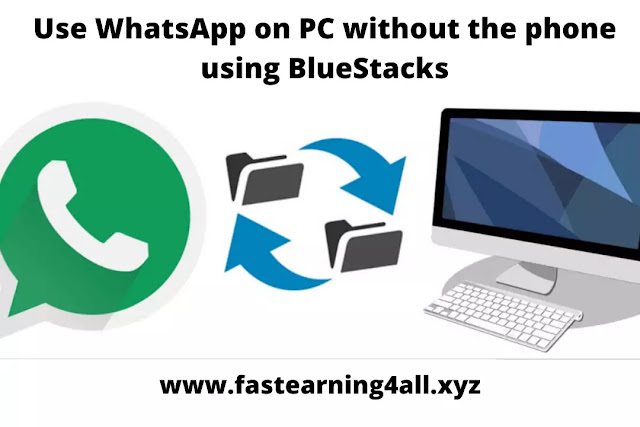
Good
ReplyDeleteSuperb
ReplyDeleteHOW I GOT MY LOAN FROM THIS GREAT COMPANY
ReplyDeleteHello my dear people, I am Linda McDonald, currently living in Austin Texas, USA. I am a widow at the moment with three kids and i was stuck in a financial situation in April 2018 and i needed to refinance and pay my bills. I tried seeking loans from various loan firms both private and corporate but never with success, and most banks declined my credit ,do not full prey to those hoodlums at there that call them self-money lender they are all scam , all they want is your money and you well not hear from them again they have done it to me twice before I met Mr. David Wilson the most interesting part of it is that my loan was transfer to me within 74hours so I will advise you to contact Mr. David if you are interested in getting loan and you are sure you can pay him back on time you can contact him via email……… (davidwilsonloancompany4@gmail.com) No credit check, no cosigner with just 2% interest rate and better repayment plans and schedule if you must contact any firm with reference to securing a loan without collateral then contact Mr. David Wilson today for your loan
They offer all kind of categories of loan they
Short term loan (5_10years)
Long term loan (20_40)
Media term loan (10_20)
They offer loan like
Home loan............., Business loan........ Debt loan.......
Student loan.........., Business startup loan
Business loan......., Company loan.............. etc
Email..........( davidwilsonloancompany4@gmail.com)
When it comes to financial crisis and loan then David Wilson loan financial is the place to go please just tell him I Mrs. Linda McDonald direct you Good Luck.......................
Post a Comment